2. Select Accounts & Passwords
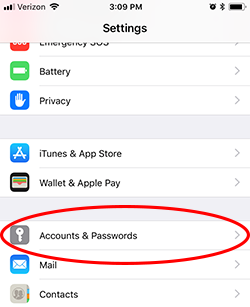
The following screenshots will assist you with setting up your SSSNet email with your iPhone.
1. Select Settings from your iPhone home menu
2. Select Accounts & Passwords
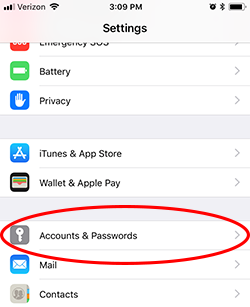
3. Select Add Account...
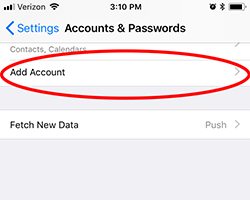
4. Select Other
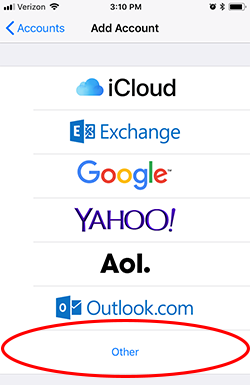
5. Select Add Mail Account
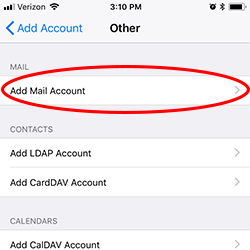
6. Substitute the below fields for the correct credentials regarding your email address information.
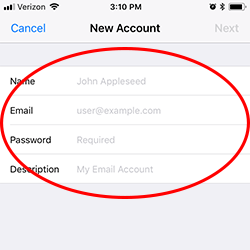
7. Enter the following information for the SSSNet email setup. Please note the incoming / outgoing information will be the same. You will use mail.sssnet.com for the incoming host name and mailout.sssnet.com for the outgoing host name.
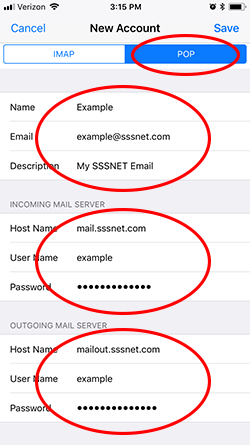
8. After this has finished your account has been successfully created.
Congratulations you have successfully setup your mailbox to use SSSNet email on your iPhone.